Steps to enable two factor authentication.
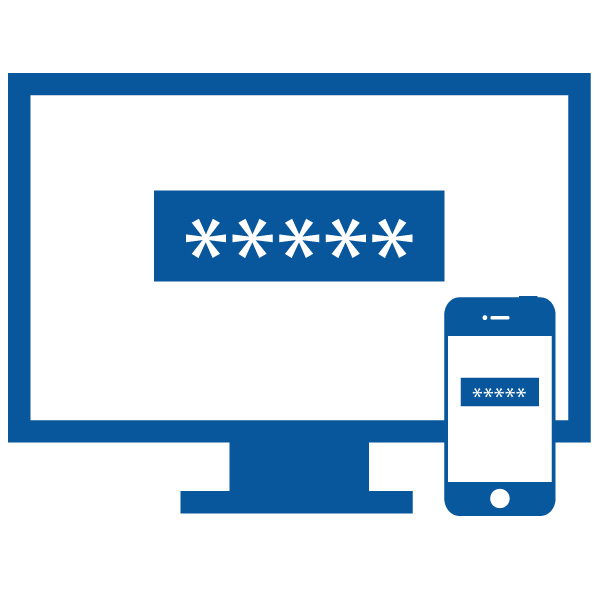
Enabling 2-step authentication with an authenticator application involves the following steps:
1. Click on "More" on the horizontal menu and select profile.
2. Click on the "2 factor authentication" button.
3. Choose an authenticator app: There are many authenticator apps available such as Google Authenticator and
Microsoft Authenticator.
4. Click on the "Next" button on the bottom right of the page.
5. Scan the QR code with the authenticator app: the website will display a QR code.
Open the authenticator app on your phone, select the option to scan a QR code and
point your phone at the QR code on the screen.
6. Click on the "Next" button on the bottom right of the page.
7. Enter the verification code: After scanning the QR code, the authenticator app will display a 6-digit verification code.
Enter this code on the textbox.
8. Click on the "Next" button on the bottom right of the page.
9. Save your backup codes: In case you lose your phone or are unable to access your authenticator app.
Save these codes in a safe place and do not share them with anyone.
10. Test the setup: Once you've completed the steps above, test the setup by logging out of the website and then logging back in.
You should be prompted to enter a verification code. Type the code from your authenticator app after the password step.